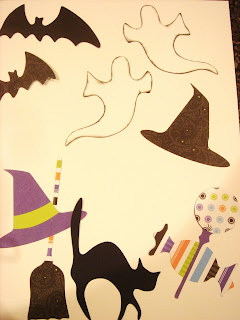
Using the new Halloween Creative Cuts Template and the Cheerful Halloween Additions 12x12 paper, I created these cute enhancements for any Halloween page. The Ghost has black Chalking Ink around the edges.

Mummy Journaling Block
Step 1 – BODY Cut a piece of white cardstock 3” x 6”. Use the black Chalking Ink around the edges. Cut 10 strips of white cardstock 4” x ½”. Use the black Chalking Ink around all the edges.
Step 2 – EYES Using the Bubble Maker, punch eyes with black cardstock. Using the small ¼” Circle Maker, punch eyes with white cardstock. Use the Chalking Inks (brown or black) around the edges. Glue black circle to eyes with the Precision Point Adhesive. Glue finished eyes to the body.
Step 3 – WRAP Lay strips across the body. Angle them differently to make it look more realistic. Trim off the excess hanging over the edges of the body.
Step 4 – DECORATE Use the mini Halloween Maker & punch 3 spiders with black cardstock and adhere to body. Write the journaling on the strips and add to your finished Mummy to your album page.
A big thank you to the consultant that shared this original idea on the forum. I changed the instructions a bit and posted it here to share with all of you. Happy Halloween!
First Day of School Traditions
· Celebrate all the little things that make the first day of school so special!
· Begin the day with a picture of your child in bed, asleep. If your kids are like mine they are hard to wake up in the morning – especially after sleeping in all summer!
· Take a picture of your child getting ready for school (tying their shoes, brushing teeth, make-up & hair)
· Serve a special breakfast to get the first day of school off to a good start.
· Pack their lunch? Snap a picture!
· I have always taken a 1st day of school pose. It can be the same pose in front of your front door, garden flag, etc. Always take a few shots of this pose in case their eyes are closed.
· Take one last picture of your child waving goodbye to you (from their classroom, exiting the car, or getting on the school bus).
Ask and record the answers about your child’s first day of school. You could have them put their signature on the page or copy it from some of their schoolwork to add to their album. It’s nice to capture how they write their name and how their signature changes over the years.
1. Something I learned today that I did not know was …
2. The best thing about being in ___________ grade is …
3. The funniest thing that happened today was …
4. My biggest surprise about today was …
5. We really had fun today when …
6. I met some new friends today. Their names are …
7. What is today’s date?
8. How did you get to school? (car, walk, bus – including number)
9. What did you eat for lunch? Did you bring your lunch or buy it? What does your lunch box look like? Did you eat lunch in your classroom or the cafeteria? Or somewhere else?
10. Describe your teacher ….
11. Include some memories of your child’s first day of school. I remember our youngest’s first day of first grade. We waved the “I love you” sign back and forst to each other as the bus drove away. Or perhaps your child self-confidentially waves goodbye and states that she/he doesn’t need you as you cry (or celebrate) walking back to your home (car) or drive to work.
1. About a week or so before school begins, take a picture of the outside of the school (without all the traffic, cars and kids).
2. Take a picture of the playground too.
3. If your school posts class rosters on the building before school starts, you could take a picture of your child looking at the roster to find what class they are in and what friends are with them.
4. Be on the lookout for signs … pose your child by any sign that says, “welcome to _____ grade”. Or pose them by the school mascot.
5. Snap a photo of the blackboard with the date and teacher’s name.
6. A photo of the school clock when your child arrives.
7. Take a photo of your child beside and in their desk.
8. Snap a photo of your child doing their first homework assignment. Be sure to keep a copy of the homework to mount in their album next to the photo. Proud moment of accomplishment.
9. Be sure to take a picture of your child with their teacher (anytime throughout the year).
Some of these ideas can be recreated throughout the year, some you may miss if you don’t take advantage of the first day of school opportunity.
And most importantly, be sure to journal about the week, getting ready for school and into the first week of school. You can type this information into the “tell your story” link within your Memory Manager software. Or write a journaling block and add it to your power sort box along with the pictures once you get them printed. I know it took our youngest a good 2 months to adjust to the longer day of first grade. (Kindergarten was only a half-day program). There were some big differences such as individual desks instead of round group tables. Also new in first grade were additional “specials” added into her full day schedule (music, PE and art). There was also afternoon recess and more. Our kids love talking about school … almost faster than I can type.
Enjoy and embrace these special days. They are gone all too quickly!
Helen Watt
CM ID # 91008757



1. Personalizing a photo
a. Within Memory Manager 3.0, go to the START MENU and click on USER SETTINGS
b. Then click on IMAGE EDITING
c. Then make sure the “show item properties during image editing” box is selected. This will let you name, rate and tell the story of your picture while you have it enlarged to edit it without having to close the editing screen.
2. Keeping multiple revisions on a photo
a. Click on the START MENU (yellow album button top left corner)
b. Click on USER SETTINGS
c. Make sure you have “checked” the box for enable revision management**. This will keep your original as well as an unlimited number of revisions on the same photo instead of keeping the original and the last revision on a photo.
**When you upgraded to MM3.0 you’ll need to make sure that you (again) select this
function before you start importing more images into your computer.
3. To delete a picture from your vault while in the photo editing mode
a. Go to the START MENU (yellow album button top left corner)
b. Click DELETE. This keeps you from having to leave the photo editing screen just to delete the photo.

 All borders were created with the exclusive NSD 12" border gift and NSD Epoxy Stickers Additional products used:
All borders were created with the exclusive NSD 12" border gift and NSD Epoxy Stickers Additional products used: 