Dingbats are a font that uses shapes instead of letters.
First, Check out these free sites that have LOTS of dingbats
http://www.urbanfonts.com/free-dingbats.htm
Download a dingbat font to a folder or your desktop. It will be a zipped folder so you will have to right click and extract the folder.
Then go to the Control Panel and open your Fonts folder. Then open the new extracted folder and grab the TrueType Font file and drag it into the Fonts folder and your new font will install. You can now delete the folders (off your desktop) that you just downloaded from the website.
Now open your Creative Memories Storybook Creator Plus Program. Choose Open or Create a New Project.
On a Blank Page, Create a Text Box.
Then select the new font you just installed from the font menu. It will not show the name of the font but you will see the images and it will be in the alphabetical order of the name of the font.
Then type out the Alphabet A-Z.
You will be able to see all the different dingbats because each one is a different letter.
Tip: a space between each letter will make it easier when we cut them out.
Now right click on the text box and choose Flatten OR Flatten the text box from the Layout Bar. Now you can adjust the size by dragging the corners.
By using the straight cutter tools crop the stars out in a grid pattern first by column and then by row. Then choose the option to "cut around the shaded area."
Tip: Make sure you you have all the layers selected in the row or column you are cropping.
Once your done each star should be an individual element.
Then you will save and name each one by selecting one at a time, right click and choose "Save Selection". The program will automatically save the file as a .png file and will add that file extension to your name.
I named them by type and letter. So the first Star is made by the letter A, so I named it Star A.
Tip: I saved all of these into a folder that I created on my desktop for all my CM stuff called "Helen's Papers & Embellishments" and I always use this folder to download stuff that I will be using for SBC+. You can also back-up this creations onto a CD and even share them with your storybook friends via email or CD.
Now you have to bring these into the program by going back to the Home screen. Select the 'My Stuff' icon from the top left-hand corner.
Select File>Add Collection
Then give it an appropriate name. I would suggest using the term "Helen's Dingbat Stars" so you remember where you got them later. I use MY NAME before any collection that I created in MY STUFF so that I can easily scroll to it while using my SB+ program. The collections are filed alphabetically and this way everything that I created all starts with "Helen's ..." Super easy to locate!
Then go to Content>Add Embellishment, browse for the folder on your desktop where you saved your dingbats. Then 'Get all embellishments'
Now all these Dingbats will be available in any project from the Embellishments Panel.
And now you can use them on any page, fill with color, paper, change the opacity, etc.
Hope you enjoyed this Tutorial on Using Dingbats.

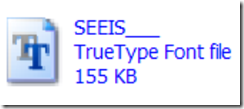

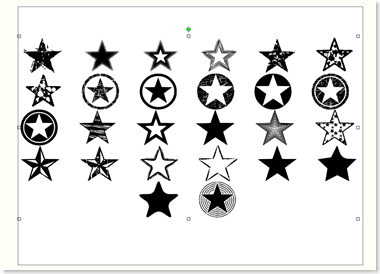

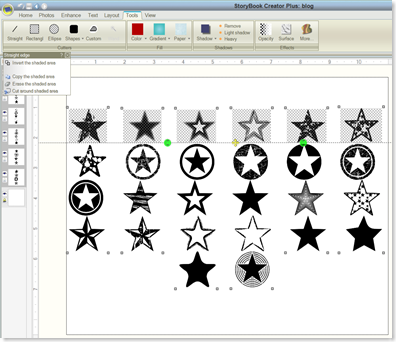






No comments:
Post a Comment